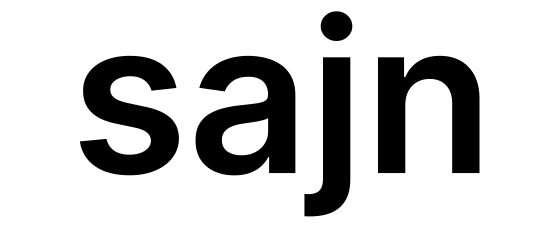Contacts
Contacts represent individuals that you frequently send documents to. Managing contacts makes it easier to create signers and track signing history.Creating Contacts
Create a contact with basic information:Contact Fields
| Field | Required | Description |
|---|---|---|
firstName | Yes | Contact’s first name |
lastName | Yes | Contact’s last name |
email | No | Email address |
phone | No | Phone number for SMS |
ssn | No | Swedish personal number |
companyId | No | Associated company ID |
companyRole | No | Role within the company |
externalId | No | Your system’s identifier |
At least one of
email or phone is recommended for sending documents.Companies
Companies allow you to organize contacts by their organizations:Linking Contacts to Companies
When creating or updating a contact, link them to a company:Using Contacts as Signers
When adding signers to documents, reference the contact ID:Benefits of Using Contacts
Consistency
Ensure consistent information across all documents
Quick Setup
Add signers faster by referencing existing contacts
History
Track all documents a contact has been involved with
Updates
Update contact info in one place for future documents
Contact Management
Searching Contacts
Use the API to search and filter contacts:Updating Contacts
Updating a contact doesn’t affect existing document signers - changes only apply to new documents.
Deleting Contacts
Soft delete contacts to keep historical data intact:Company Management
Listing Companies
Getting Company Details
Retrieve a company with all associated contacts:External IDs
Use external IDs to link contacts to records in your own systems:- Sync with your CRM
- Match contacts with your database records
- Integrate with existing workflows
Best Practices
Deduplicate before creating
Deduplicate before creating
Check if a contact already exists before creating a new one to avoid duplicates.
Keep information current
Keep information current
Regularly update contact information to ensure delivery success.
Use companies for B2B
Use companies for B2B
When working with business clients, create companies and link contacts for better organization.
External IDs for integration
External IDs for integration
Always set external IDs when integrating with other systems for easy lookups.